Wi-Fi protected setup (WPS) is a computing standard protocol that allows for the easy set up of secure wireless home networks. It allows devices to be easily added to a secure home wireless network without having to manually enter a password.
Note: WPS can be used any time, even if the camera is still mounted and the customer gets a new router. WPS can always be used to initiate a wireless connection between the camera and the router.
WPS installation steps
Power up the video camera:
- Connect the camera’s AC adapter and plug it into a non-switched outlet. The camera’s LED should illuminate red while it boots up.
- Wait for the camera to finish its startup process. This should take approximately 2 minutes for most Alarm.com video cameras.
Activate WPS on the camera and router:
- Press and hold the camera’s WPS button for about 3 seconds and release once the LED starts flashing blue. If the LED turns solid blue, hold down the WPS button for 1 second to clear the light, and then try again.
- Press the corresponding WPS button on the router. Often, an LED status light flashes on the router to indicate that WPS is active. If the WPS button on the router is disabled or missing, an alternative method will be needed (AP Mode or Ethernet)
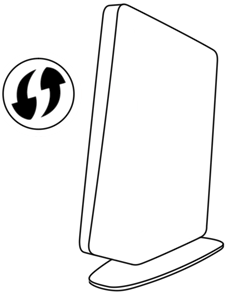
- Wait for the status LED on the video device to turn solid green. If the video device’s status LED does not turn solid green, retry the WPS connection, or try an alternative connection method.
Enroll the camera to the customer account:
Once the video camera is connected to the Wi-Fi, follow the on-screen instructions to associate the camera to the Alarm.com account using the ADC app Video Installation Wizard or ADC Website under the Video tab.