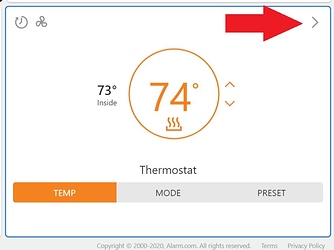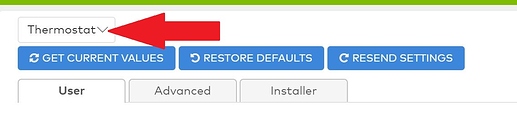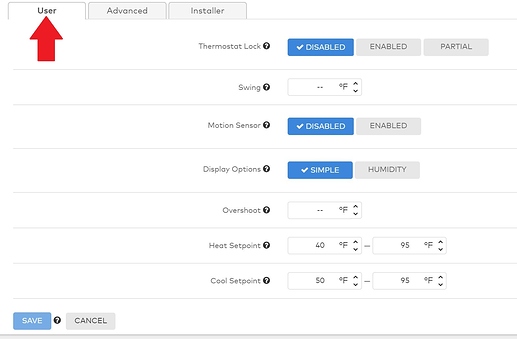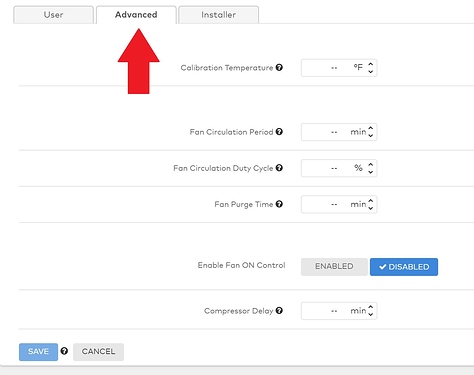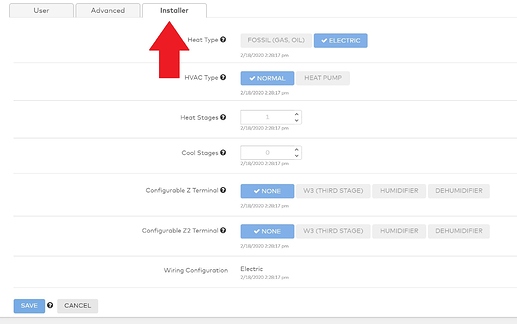This guide covers how to access Advanced Configuration settings for your Alarm.com T-2000 or T-3000 Smart Thermostat.
-
Start off by clicking the Device Settings arrow on the Thermostat card, located on your Alarm.com account homepage
-
From the Thermostats page, click on the Advanced Configuration tab
-
Select the Thermostat you want to access via the drop down list on the top right of the page.
-
You will see a series of tabs, User, Advanced and Installer. Each tab presents you with a series of settings that you can change.
- Should you ever have any questions about what the setting adjusts, be sure to hover over the ? Icon next to each setting for a rundown of what that setting governs.
- When done making adjustments, be sure to Save.
- Note that the steps in this guide pertain to Surety users specifically, so some options, like the Installer tab, may not be available from your service provider.
- The Users tab lets you set things like:
-
Heating and Cooling Set point
-
Swing Temp
-
Enable/Disable motion to wake the display
- The Advanced tab allows access to:
-
Fan settings
- The Installer tab allows for the adjustment of:
-
Heat Type
-
HVAC Type
-
Select number of heating/cooling stages your system has