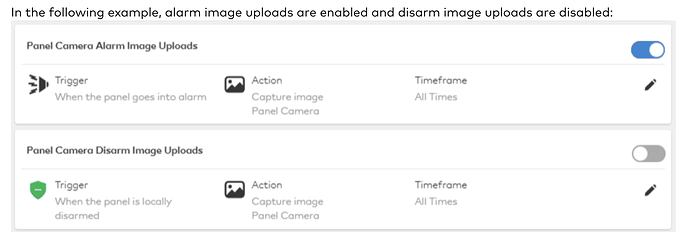I purchased a Qualsys 2 panel with security devices and camera’s to add security and monitoring to vacant “for sale” properties. These properties will not have internet. Did I make a mistake? Do I need internet to operate the cameras? First clue I might have made a mistake is trying to connect ADC-V522IR to the panel.
Unfortunately yes u will need WiFi for the cameras to work the panel can use dual path but isn’t required so ur good there it was run off cellular
Cameras need internet access to work. They can be viewed on the the IQ Panel but they don’t upload video through the IQ Panel.
For vacant properties without internet access the best option is to use an Image Sensor (motion detector with a camera) which uploads images (not video) through the panel. Do you have the IQ Panel 2 or the IQ Panel 2+ (with powerg)?
I have an IQ 2+. How do I tell if I have the powerful?
If you have an IQ Panel 2+, it has a PowerG radio. All IQ Panel 2+ do.
I might’ve missed judged my ability to do this without speaking to somebody.
So we set up the cameras using a local Wi-Fi. We have a Skyoam Solis plan. We intend on using that for video. Must the control panel and the cameras be connected to the same Wi-Fi? I wish to use the cellular signal for everything other than video, and only use video sparingly using Skyroam.
If you have a WIFI hotspot then that should work. You would connect the cameras to that WIFI network, not directly to the IQ Panel. You would not be able to see the cameras on the IQ Panel screen unless the IQ Panel is also connected to the hotspot’s WIFI network but you can still see them on Alarm.com and record video clips.
Ok - I understand I can’t call and knock this out in 5 min. But if I can get quick responses maybe I can understand this pretty quick.
The IQ panel also has a camera. Do I need to connect this to the hot spot to see/record that video?
I “(ASS)ume” that the data transfer for glassbreak,window,motion sensors between the IQ panel and alarm.com are minimal. If I put everything on the hotspot how much data transfer can I expect from the panel and non-camera devices?
The camera on the IQ Panel 2+ isn’t a regular Alarm.com video camera. It uploads snapshots when the system is disarmed and when an alarm occurs. You can also “Peek-In” from the app to get a snapshot of what’s happening right now or when the next motion occurs.
You have to connect the panel to the WIFI network and have your panel configured for dual path communication for this to work. The data transfer for non-camera stuff is minimal. I can’t tell you exactly what it would be but it’s a lot less than video.
To set up IQ Panel camera images:
- Log into the Alarm.com Website.
- Click Automation .
- Click Rules, if not selected already.
- To enable/disable panel camera disarm and/or alarm images, click the toggle switch for the Panel Camera Alarm Image Uploads and/or Panel Camera Disarm Image Uploads automation rules.
To configure recipient notifications:
- Click Edit for the automation rule to configure.
- Click + Add Recipient .
- Select any recipients to be notified from the Address Book dropdown. If the intended recipient is not listed, click + New to add a new recipient address.
- Once desired recipients are selected, click Close .
- Click Save .
OK, I can do that from the panel. Now, how do I connect the doorbell and the indoor camera to my hotspot? They are currently connected to my home Wi-Fi and obviously there will not be one at the vacant property.
Your hotspot would act as the router, and you would need to save the hotspot SSID and password as the wifi settings for your cameras.
You can do this for the Video camera by logging into Alarm.com and navigating to Video page:
- Click Video.
- Click Settings.
- In the Video Device dropdown menu, select the video device to edit.
- Click Wireless Network.
- Click Manual to manually enter the network’s SSID, Wi-Fi password, and encryption type.
- Save
The doorbell camera must be set up using its access point mode:
- Put the doorbell into Access Point (AP) mode by holding the main button until the LED alternates green and red.
- Log into the Alarm.com mobile app. (cannot use website for the doorbell)
- Tap Menu.
- Tap Doorbell Camera.
- Tap Settings.
- In Add Another Doorbell Camera, tap Begin Installation and follow the steps. Use the Hotspot network SSID and password to connect.
hi again,
Video update worked flawlessly. Doorbell camera not so well. We have been able to configure the doorbell camera with our home networks, and most of the steps work until the end with the hotspot but then it fails. Here is what works.
Placed a doorbell into learn mode-works.
Connect alarm.com app to the doorbell – works
Select the desired Wi-Fi network (hotspot) does not work. And any other mode, sky room shows up as an available network. But not once I connect in this step to the doorbell. Something about that makes the hotspot SSID not show up. So we manually enter the SS ID and password in white, and the doorbell installation says 10% complete, 10 times out. Have done this multiple times.
Is there anyway that we could call someone to get some troubleshooting assistance.
By my count I’ve been interacting with support for over five hours, probably could’ve either resolve this or decided it could not be resolved in 10 minutes with an experienced technician on the phone.
Ah, does the Solis device use a hidden SSID? That would be why you could not find the SSID listed when trying to select it for the Doorbell. The Alarm.com Doorbell Cameras do not support hidden SSIDs (Wi-Fi names). The router must broadcast a visible Wi-Fi network for the Alarm.com Doorbell Camera to connect to the network.
That would be a major reason why the setup would fail at 10%. If you can, try to unhide the SSID for the Solis.
Surety support is handled online, through private message, email, or here on our forum.
Additional troubleshooting, if it is not actually a hidden SSID:
Verify the following requirements are met:
Wi-Fi signal strength of 90% or higher. For more information about testing the signal strength, see Signal strength classification.
Internet upload speed of 2 Mbps or higher.
A router broadcasting an 802.11b/g/n 2.4 GHz network.
Wi-Fi encryption must be WPA, WPA2, or both.
Dual band routers must separate the 2.4GHz and 5 GHz bands into unique SSIDs.
Note: Routers set to only 802.11n must be adjusted to b/g/n or b/g. If the router’s settings need adjustment, refer to the Internet Service Provider or the router’s user manual for instructions.
In a lot of cases, modern access points and routers default to having an identical SSID for 5ghz and 2.4ghz. The doorbell must connect to 2.4ghz, so having both with the same SSID is another common cause of this problem during setup where it cannot complete the installation.
Jason,
We have everything working except the doorbell camera. The problem is that once the app connects to the doorbell camera, the ssid disappears at the next step. Like this.
Phone/App is connected to Skyroam_v3d (ssid)
- Name the device “Doorbell”
- Confirm alternate blinking red/green - works fine
- Go to settings, and pair phone with Skybell---- Works fine
- Next step we are supposed to pick a wifi to set the doorbell to pair with. The App shows available many available networks, but Skyroam_v3d is not in the list.
When we are at home, we can pair with anyting other they Skyroam. The indoor IP camera pairs just fine.
What am I doing incorrectly?
Does the hotspot have both a 2.4GHz network and a 5GHz network?
I am told that it does. The problem “might” be that it uses the same ssid for either/both.
Yep, that is a pretty common issue with setup because the Skybell only communicates on 2.4ghz.
The step to resolve this particular issue would be to set a unique SSID for either the 5ghz or 2.4ghz network. I would actually recommend changing the 5ghz so the 2.4ghz network is unchanged and the ADC V522IR shouldn’t be interrupted.
Afterward, try manually connecting the Skybell to the Solis device.
Also keep in mind that the Solis is not a normal access point/router, and is meant as a data hotspot with more limited connectivity. From some reading into that device it looks like there may be a limit on how many devices can be connected at once. The Solis X and Solis Lite both say a maximum of 10 devices can be connected. Not sure if you are pushing that limit or not, or if that number might be limited further by optional settings or your specific model. It might be something to look into if changing the SSID is unsuccessful.