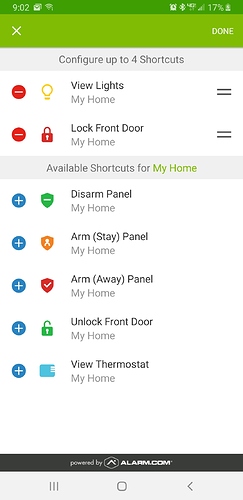Can you make shortcut icons on your phone so you dont have to always navigate through the phone application? Example, i want to select an icon shortcut on my phone screen to quickly turn on/off certain things. Thanks!
Yes, depending on what you want to accomplish.
You can use widgets to make Scene icons appear on your mobile device so scenes can be activated without opening the ADC app itself.
The process is different for Android vs Apple.
Which one are you using?
Here’s a video on how to enable this for Android
For Apple, this is done via Today View, To do so:
- Swipe right on the Home screen.
- Flick to scroll to the bottom, then tap Edit .
- In More Widgets, tap Add for Alarm.com.
- Tap Done .
- Tap Configure Widget in the Alarm.com Widget on the Today View.
- Tap Edit on the Add Items page in the app.
- Tap + for any widget items to be added to the Alarm.com widget.
- Tap Done .
If you have Android ( Android 7.1 or later, Mobile app version 4.1.1 or later)
you can create shortcuts when long pressing the ADC App Icon. You can create shortcuts for things like Arming/Disarming, Lock/Unlock Door, Open/Close garage etc
To do so:
- Log into the app on an Android device.
- Tap the menu burger
- Scroll down, then tap App Settings .
- Tap Shortcuts .
- Tap the edit pencil
- Tap + to add or remove a shortcut from the list.
Note : Available Shortcuts are based on which devices are included on your account.
- Tap through any additional menus.
- Tap Done .
- To use, long-press the mobile app icon. After doing so, tap and drag the two horizontal bars on the shortcut to create an individual icon on their home screen for just that single shortcut.
I want to turn on/off one switch that operates landscape lighting using a shortcut on phone screen, would that be able to he accomplished by your scene response? Thanks!
So long as you create a scene just for that scenario, yes it should work.
To create a scene from the website, navigate to Automation -> Scenes and create a new one. You can select the desired switch and nothing else then save. Then you can add the scene to your mobile device via the means above.
It is based on what you want to accomplish. You can use widgets to do so.
Per the screenshot, please tell me the complete detailed steps to get ‘lock front door’ on home screen, I tried according to your instructions and it didn’t seem to work after getting to point shown on screenshot. Please be specific and dont assume anything in walking me thru from this point as I have already tried many scenarios. Thank you ever so much!!
Based on the screen shot, you have already selected Lock Front Door to be a shortcut. After pressing Done, this will save that selection as a shortcut.
After clicking Done and exiting the app, you want to long press the Alarm.com app icon on your phone (long press means hold the app button down for a bit instead of tapping).
After long pressing, a menu associated with the ADC app icon will pop up, in this menu you will see the shortcuts that you have selected (in this case both View Lights and Lock Front Door are selected to be shortcuts) , along with options to uninstall the app, find more app info, etc.
You can then hold the shortcut icon and “drag and drop” those shortcuts to be actual buttons on the phone. Clicking on the shortcut icon will then send a command to complete the associated task.
.
Awesome, thanks! I now see where I was not understanding, not understanding i had to get out of app and then go to the alarm.com app on home screen to then long press there.
QUESTION, is there any way around being limited to only 4 shortcuts?
Thanks again!
No, you would be able to add only 4 shortcuts.
You can also use widgets (which would be the same as app buttons on your home screen) to activate custom Alarm.com scenes. Here is a link to the video again showing how to use this option. Scene widgets may be better suited depending on what all you are looking to do. Scenes allow you to control as many devices on your system as you want with one action.
Ok understood that I would need to use widgets if the 4 shortcuts was not enough.
QUESTION- I noticed the widgets on home screen does not have the associated scene name listed below it, is there a way to name the widget? I tried selecting the widget on the home screen and it only gives me options of remove and app info. Thanks!
When placing the widget, you can choose how big you want the icon to be by dragging its bounding box. When the icon is bigger than 1x1 it should show the scene name. If the Icon is only 1x1, the name won’t show.
If you long press on the widget icon, you should see a bounding box appear (I have a Galaxy S8, mine appears as a light blue box) this indicates that I can drag the icon box to make it larger (in my case that’s 1x5, your mileage may vary) The longer the name of your scene, the longer the box has to be to accommodate.
Awesome it worked…resizing the widget reveals the widget name! Thanks!
No problem!