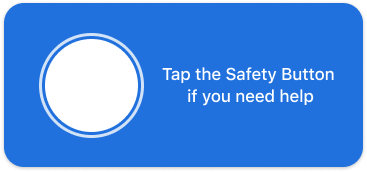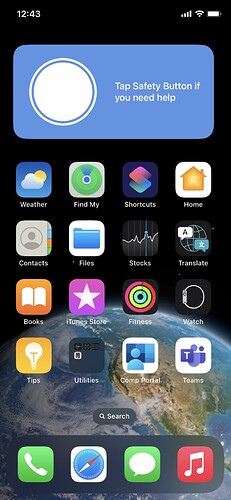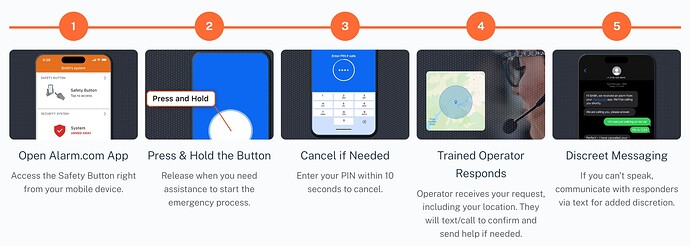The Safety Button allows the user to connect to police, fire, or emergency medical help with the press of a button in the Alarm.com mobile app.
If a user feels unsafe, but is not ready to call 911, they can simply hold down the Safety Button. Once they release the button, you can either cancel the event within 10 seconds or communicate with a trained operator, who can dispatch responders directly to the user’s real-time location. In the event the user is unable to communicate, emergency responders will be automatically summoned.
Features
- Personal safety with professional response, all within the customer app - no additional hardware required
- Smarter, more advanced way to connect to police, fire, or emergency medical help when you need it
- Use Safety Button when you feel scared but are not ready to call 911
- Quickly get help in any situation without the need to dial 911 or make a call or text
- Text dispatchers and responders in an emergency, just in case you can’t or don’t want to talk
Why Safety Button
- Safety Button is an additional option to access help when a situation does not require 911.
- Many 911 centers struggle to get an accurate location on mobile phone calls since its infrastructure was not designed for this technology. While location-based routing and handset GPS are becoming more reliable with Next-Generation 911 (NG911) technology, it is not universally available.
- 911 call operators receive little to no information about the customer or their emergency without asking. With Safety Button, customers can include notes to be provided to responders for quick context.
- 911 operators often lack the ability to communicate in ways other than by voice since “Text to 911” service is not a universal feature available everywhere.
- Safety Button provides highly accurate location data as well as other vital information from the customer’s smart device.
Get Safety Button
Safety Button is included in all security service plans:
- The Surety Home and Surety Complete plans include 4 app licenses
- The Surety Alarm and Surety Protect plans include 1 app license
- Additional app licenses can be added on for $2/month
This feature can be enabled via System Manager.
Requirements
- The In-App Safety Button service package add-on with the corresponding number of desired licenses.
- Android/iOS version 5.3.1 or later.
- Precise location must be enabled within the customer app.
- An individual login to the Alarm.com customer app.
- In order to facilitate emergency response, the Safety Button creates a device specific link to each login.
- Multiple users are able to use Safety Button on an Alarm.com account as long as they have their own login credentials and an available license.
Using Safety Button
- Log into the Alarm.com mobile app.
- Tap Safety Button.
- Tap and hold down the button.
- When Enter PIN if safe displays, the PIN code can be entered within 10 seconds to cancel the alert.
- If the event is not canceled, a trained operator will receive an emergency request with your name, phone number, GPS coordinates, and PIN code. The operator will then send an SMS text message and attempt a call to confirm if help is needed. If there is no response from the SMS, the operator will attempt to call.
- An active event can be canceled by tapping I don’t need help. This will prompt the user to verify the cancellation using their PIN code.
- If there is no response or the event is still not canceled, an emergency response will be dispatched to the last known GPS location.
- After a call is placed to the user, the user can still choose to reply by text. If no response is given to either method of communication, an emergency response will be dispatched.
- If the event is not canceled, a trained operator will receive an emergency request with your name, phone number, GPS coordinates, and PIN code. The operator will then send an SMS text message and attempt a call to confirm if help is needed. If there is no response from the SMS, the operator will attempt to call.
Frequently Asked Questions
Does the safety button replace calling 911?
No. The Safety Button is not a replacement for calling 911. However, the Safety Button uses modern technology to make it advantageous for our mobile and connected world:
- Safety Button allows users to communicate with help using text
- Safety Button provides highly accurate location data as well as other vital information from the customer’s smart device and the customer app, which can help in an emergency, and can be shared with local first responders in the event help is needed
How do I adjust the location settings for my device?
Note : The process to adjust location settings may vary based on the device.
Android
- Tap Settings.
- Tap Apps.
- Tap Alarm.com.
- Tap Permissions.
- Tap to enable the Location toggle switch.
iOS
- Tap Settings.
- Tap Alarm.com.
- Tap Location.
- In Allow location access, select Always.
- Tap to enable the Precise Location toggle switch.
How do I determine the number of licenses I need?
Licenses refer to the number of individual devices that are using the Safety Button. The number of licenses selected should correspond to the number of individuals who will be using the feature.
Can all logins view Safety Button?
Logins are only able to view the Safety Button feature if there are available licenses. Additionally, logins must be Master Control , Full Control , or Custom logins with the Manage Safety Button permission enabled.
Is it possible to remove a login from using the Safety Button feature?
Yes. The Primary User, or logins with the custom Manage Safety Button permission are able to remove logins to free up licenses for the Safety Button feature.
To remove a login:
- Log into the Alarm.com mobile app.
- Tap Safety Button.
- Tap Settings
- Tap Manage Subscription.
- Tap Disable to disable the feature for the desired login.