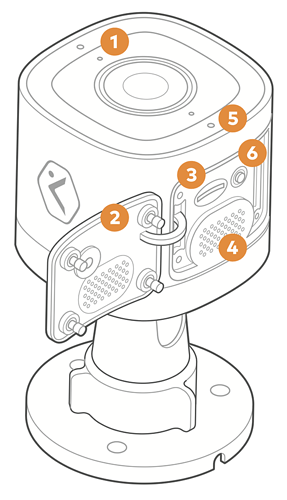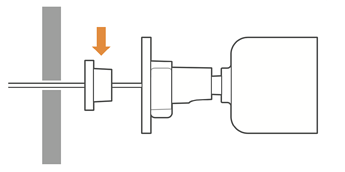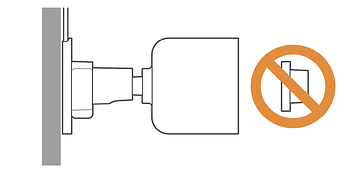In the box
- ADC-V724/724X camera
- Power adapter
- Wall anchors & screws (3)
- Installation guide
Pre-installation checklist
- ADC-V724/724X camera (included)
- AC power adapter (included)
- Wi-Fi (2.4 or 5 GHz) connection to broadband Internet(Cable, DSL, or Fiber Optic) Internet.
- A computer, tablet, or smartphone with Wi-Fi is required if the router does not have the Wi-Fi Protected Setup (WPS) feature
There are two options for connecting the V724 to the Wi-Fi network:
- Access Point (AP) mode or
- Wi-Fi Protected Setup (WPS) mode.
- Some Internet Service Providers disable the WPS feature on customer routers. AP mode is the most reliable method for installing this device.
Overview
- Status LED
- SD card door
- SD card slot
- Speaker
- Microphone
- WPS/Reset button
Rubber plug
A rubber plug has been included with the ADC-V724/724X at the base of the mount. This rubber plug should only be used if you are mounting directly over a hole in the wall. The rubber plug will provide a seal to prevent water from entering the hole in the wall behind the camera.
In all other installations, please remove the rubber plug. Removing the rubber plug will allow you to route the power cable through the mouse hole without bending or breaking the cable.
Installation
AP mode (recommended)
To ensure sufficient Wi-Fi signal, complete these steps with the camera near its final location but prior to mounting.
- Connect the camera’s AC power adapter and plug it into a non-switched outlet.
- The camera’s LED will begin to blink white. If the LED is not white after two minutes, press and hold the WPS/Reset button and release when the LED begins to blink white (about 6 seconds).
- On an Internet-enabled device, connect to the Wi-Fi network ADC-V724/724X ( XX:XX:XX ) where XX:XX:XX is the last six characters of the ADC-V724/724X’s MAC address, which is located on the camera or on the packaging.
- On the same device, open a web browser and enter http://v724install in the URL field. Follow the on-screen instructions to add the ADC-V724/724X to the Wi-Fi network. The LED will briefly turn red before blinking green. The LED will be solid green when the connection is complete.
- Add the device to the account by using a web browser and entering the following web address: www.alarm.com/addcamera.
- Select the camera from the video device list or enter its MAC address to begin adding the camera. The MAC address is located on the camera or on the packaging.
- Follow the on-screen instructions to finish adding the camera.
You can now power down the camera and install it in its final location using the included hardware. You may configure camera settings from the Alarm.com Website.
WPS mode (alternate)
To ensure sufficient Wi-Fi signal, complete these steps with the camera near its final location but prior to mounting.
- Connect the camera’s AC power adapter and plug it into a non-switched outlet.
- After the startup process is complete (the camera’s LED will be blinking white), press and hold the WPS/Reset button and release when the LED begins to blink blue (about 3 seconds).
- Activate WPS mode on the router. The camera will begin to connect to the Wi-Fi network. The LED will be solid green when the connection is complete.
- Add the device to the account by using a web browser and entering the following web address: www.alarm.com/addcamera.
- Select the camera from the video device list or enter its MAC address to begin adding the camera. The MAC address is located on the camera or on the packaging.
- Follow the on-screen instructions to finish adding the camera.
You can now power down the camera and install it in its final location using the included hardware. You may configure camera settings from the Alarm.com Website.