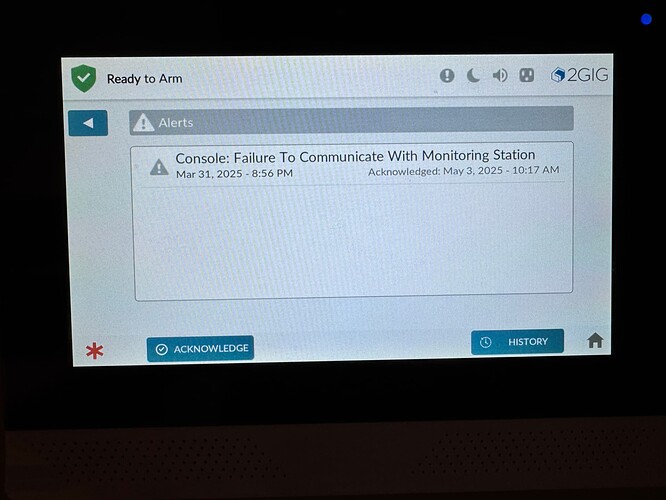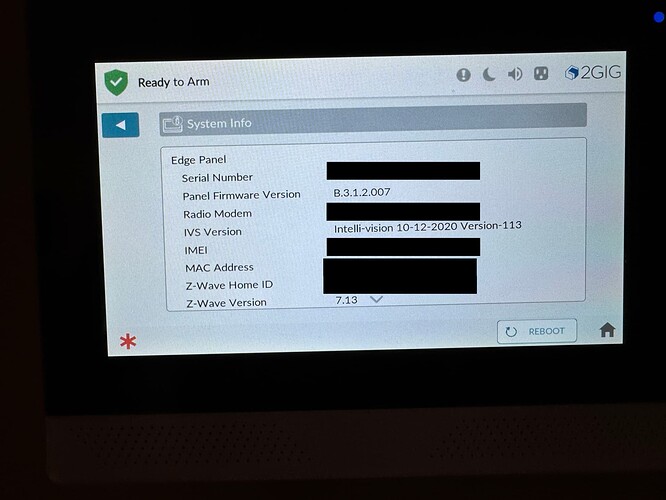I’ve had the message shown below on my panel since I switched to Surety. It’s been acknowledged and a cell check and Alarm.com both show everything is working normally. I’ve seen reports of this message several years ago and mentions of a firmware bug but it sounds like that should have bee resolved by now. How do I make this message go away?
It looks like your system has a software update available. I recommend updating to the latest firmware, as it includes some miscellaneous bug fixes.
You can upgrade your panel’s firmware using a USB flash drive, or we can send the update to the panel via Wi-Fi. Please confirm in reply if you would like us to send it via Wi-Fi
The firmware update in question can be found here:
Here are the steps to upgrade the firmware via a flash drive:
A USB flash drive with only 1 partition will be needed. USB with 1GB or larger available size, formatted for FAT32.
- Download the firmware update file. (To download the firmware, right-click on the file name, and select ‘Save As’ and save it to an empty USB thumb drive, leaving the file name unchanged.)
- Save the firmware file to the root directory of a USB flash drive.Note: The USB flash drive must have only one partition
- Plug the USB flash drive into the USB port on the top of the 2GIG EDGE panel.
- You will see a notice that there is a new firmware to install. Select Update
- Enter the Installer code or the Master code.
- The 2GIG EDGE will install the update and restart
- Panel may need to update multiple times
- DO NOT remove power until you see pop-up or Message confirming update has been completed.
Sure, please send the update via WiFi. The panel is connected and is showing online. Thanks
Commands have been sent to the panel, which will reboot at least once during the upgrade. Please do not disconnect power from the panel until the upgrade has completed.
If you have any questions or run into any issues during the upgrade, please let us know.
So far the message still won’t clear after acknowledging and if I reboot the alert show up again in yellow with the original March 31st date. I can now see my panel is on firmware version C.3.1.3.011 though.
The next step to resolve the issue would be to restore Console Settings to default.
To do so, navigate to Settings > Enter Installer Code > Installer Toolbox > Restore Defaults > Toggle Console > Select Restore.
This will factory reset panel programming but will not impact Sensors, Users, Z-Wave devices or Network settings. I am showing that panel programming is using system defaults but we can run a current backup for you if you’d like. Just let us know.
Whenever you work on your system, we do recommend placing your monitoring account on Test Mode to avoid any false dispatches.
You can do this by calling monitoring operators directly at 855-348-0367 or from the Test My System tab in the System Manager section of your Surety account.
I’ve put the system in test mode via system manager, please go ahead and make a backup and then I’ll restore console settings.
A backup has been run although I am showing that a handful of sensors were recently removed from programming.
This backup only contains Zones 1, 2, and 3.
That’s correct, I removed several wireless sensors that will be used at another place.
I did the console reset like described and did a system reboot. The alert is gone now. What settings did the console reset change? I’m not really sure what counts as console settings or not.
General panel programming settings are defaulted. These are covered starting on page 43 of the installation manual.
Based on programming reporting in Alarm.com, these were already using the default values.
When selecting Console only, this does not impact User Codes, Wireless Sensor or Z-Wave Devices Programming.
If desired, the backup on file can be pushed to the alarm panel.
I’m not seeing anything obvious that has changed but please go ahead and push the backup out to the panel just in case there is something I’m missing.
I’ve sent commands to restore those settings. They may take up to 10 minutes to take effect.
Once that is completed, check to ensure the trouble condition hasn’t returned.