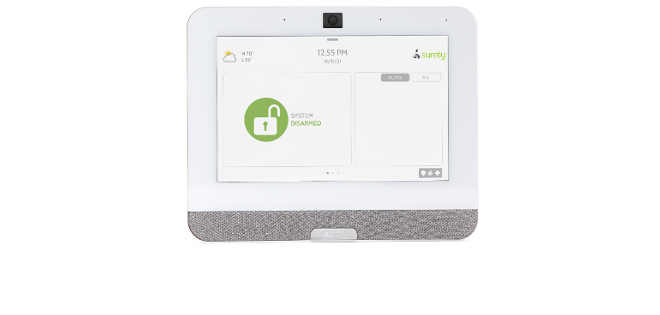Connecting the panel to service
Once you have the panel, you will need to get it connected to service to begin monitoring. There are a couple ways to do this through Surety:
- Starting new Service with Surety
- Switching to the IQ Panel 4 on an existing account through Surety
New Service Account
If you are starting from scratch, purchase the service plan that best suits your needs.
Once you have a service plan, and are ready to activate, you will login to your Surety account, access System Manager. The website will walk you through creating your new Alarm.com account and connecting the panel to service.
Switching panels on an existing account
If you already have service through Surety, you can swap the panels on your existing account, rather than create a new one. To do this, simply login to your Surety account, access the System Manager feature, and in the module swap field, enter the new IQ Panel 4s 15-digit IMEI number.
Note: Currently it is not possible to backup/restore settings from a different panel to the IQ Panel 4, so all sensor programming will need to be done manually (see below for steps).
Tips
If you run through the Qolsys panel’s built in Installation Wizard before connecting the panel to service, you may run into a few minor issues:
- System is unable to download update from the Cloud (firmware update)
- Cellular communication issues (failure)
- Panel will require you to enter dealer information when trying to access Installation
You will need to connect the panel to service (Alarm.com) beforehand to resolve these issues.
Additionally, on occassion the system will not be able to connect to the cellular network if the panel has been connected to local wi-fi before running the initial cell test. Should you run into this error, simply disable wi-fi at the panel, connect the panel to the Alarm.com account and run a cell test. After the panel has been connected to Alarm.com successfully, you can re-enable wi-fi.