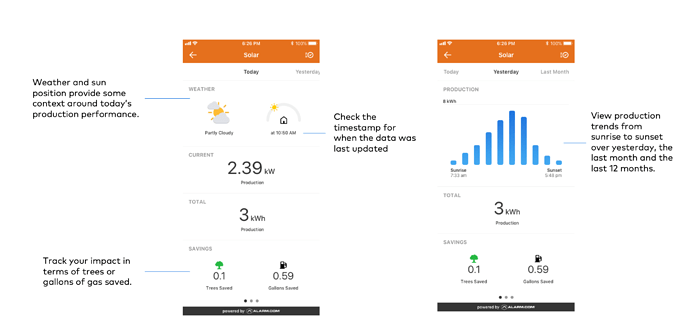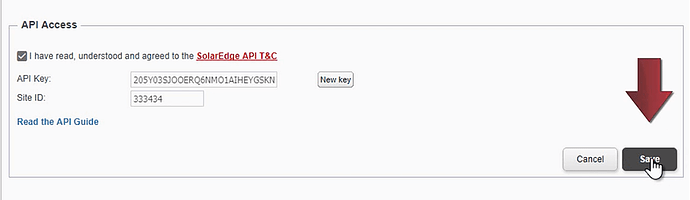Solar Monitoring Integration
Solar Integration is here! If you use a solar provider and want to monitor solar panel energy production and *consumption via the Alarm.com mobile app, now you can! Praise the sun!
Through the Alarm.com mobile app, you can check the day’s current and total production from the home screen.
Additionally, via the Solar screen you can track data for the day, week, last 30 days, and the last 12 months. With this information you can view estimated savings, allowing you to make more informed decisions about home energy use.
*Note: While everyone can view solar production data, only some will have the necessary hardware installed by their solar provider to be able to view energy consumption data in this section as well. Interested customers must contact their solar service provider for more information.
Solar Integration is currently compatible with:
- Professionally installed SolarEdge inverters
- Professionally installed Enphase inverters
Connecting Solar Inverter to an Alarm.com account
To connect your inverter with your Alarm.com account, you will need to submit the the type of inverter in use along with some additional information via a Private Message.
SolarEdge: Submit the API Key and Site ID. Can include the optional Expected Yearly Production
Enphase: Enlighten System ID. Can include the optional Expected Yearly Production
Once the necessary information has been received and the solar inverter added to your account, a Surety representative will follow up with you to confirm it has been done.
The steps below will show you how to obtain the necessary information based on the inverter in use:
SolarEdge
- Log into your SolarEdge account.
- Click Admin at the top of the screen.
- Click Site Access.
- Click Access Control.
- Scroll down to API Access. Click to agree to the Terms & Conditions. This will generate an API Key. The key is not valid until you click Save.
The Site ID can be found just beneath the API Key.Steps also included in this YouTube Video
Enphase
Follow this link: Enphase Energy - Enlighten | Sign in to Enlighten
Login to your account and enable 3rd party access.
To find the Enlighten system Site ID, follow these steps:
- Log into MyEnlighten.
- Access the Overview tab.
- The system Site ID is the number in the URL in the address bar of your browser.
Solar Integration requires the above equipment, Energy Monitoring and additional service.
Interested in adding Solar Integration to your Alarm.com account? Shoot us a Private Message, we’d be happy to help!