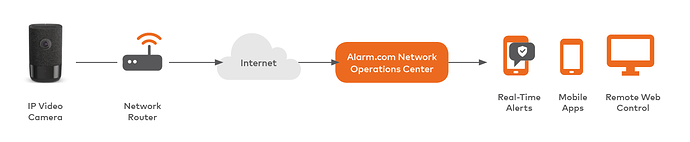Video Management through Alarm.com allows you to see what is happening at your home or business property when you can’t be there. Video Monitoring integrates seamlessly with security and automation solutions, or it can be obtained independently for users who only want Video Monitoring (standalone video).
With Video Monitoring You Get
- Live video and saved clips via web and mobile devices
- Instant notifications when a clip is recorded
- Secure offsite video storage
- Alarm and sensor-triggered video recording
- Indoor and outdoor IP camera options
- Intelligent video notifications that can detect people, vehicles, and animals with Video Analytics. (compatible cameras only*)
How it Works
Video monitoring through Surety can be obtained through a number of ways:
Included with the Surety Protect and Surety Complete plans.
- Requires a compatible alarm panel.
As an add on to the Surety Alarm, and Surety Home plans.
- Add ons are enabled after service purchase and account set up.
- Service plans require a compatible alarm panel.
Through the Surety Cam and Cam Plus monthly service plans.
- These plans are for standalone video monitoring only.